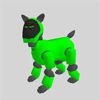Introduction:
The following motion file tools were originally developed while
creating DogsBody's contest entry.
They
saved a huge amount of time by automating time-consuming steps
encountered in making the various skits.
The tools are DOS command line programs, and are most useful in batch
files. They should work on all versions of Windows.
TAILWAG
AIBOCVT
MCOPYJOINT
MCONCAT
MMIRROR
MREFLECT
MRENAME
MSCALE
|
To add
tail wagging once your masterpiece is complete.
Convert AIBO platform (ie: ERS-210 to ERS-7).
Copy head/tail/leg joint movements from one keyframe to another.
Concatenate motion files (combine two or
more
into one).
Mirror head/tail/leg movements left to right & visa
versa.
Reflect a motion file around a keyframe (to make a
motion
file "unwind").
Change motion start#stop chunk name.
Adjusting motion file speed -- make faster/slower -- for matching sound
files.
|
The Skitter AIBO performance
editor can do all these operations also -- but with a nice Windows GUI
interface. In addition, the OdaBuild action compiler tool
(included with both Skitter & Aibnet) can perform these operations with user action files (*.uac)
files.
Revision
History:
Version 1.00: Initial Release
Version 1.10: Added support all AIBO platforms
(110/210/220/310/7)
Generates tail wagging in your motion files. You
give as
parameters the motion filename, the speed of wagging, and the angle
amount
the tail must move.
NOTE: This program might make motions faster than Action
Composer
permits! If you load a tailwag motion file, Action Composer
may not allow saving changes until various minor adjustments are made.
Usage (from the dos prompt) is:
|
TAILWAG
target.mtn
[options] |
|
|
The command line options are:
|
-outfile [filename] |
Filename to write changes to. Default is to
modify
original file. |
|
-hspeed [#value] |
Horizontal speed of tail wagging. Valid values
are 0 to
10.
Default is 10 (for maximum speed). |
|
-vspeed [#value] |
Vertical speed of tail wagging. Valid values are
0 to
10.
Default is 0 (for no vertical movement). |
|
-hangle [#value] |
Horizontal angle to swing between.
Default
is zero. |
|
-vangle [#value] |
Vertical angle to swing between.
Default is
zero. |
|
-start [#frame] |
Frame to start wagging at. Default
finds
the first
existing frame with tail wagging. |
|
-stop [#frame] |
Frame to stop wagging at. Default
finds the
last
existing frame with tail wagging. |
|
|
|
| Saving Changes: |
Changes are normally saved to the original motion file
by
default.
To specify a different output file, use the "-outfile"
option.
If the output file already exists, it is renamed with a ".bak"
extension
added (ie: "test.mtn" becomes "test.mtn.bak"). The
following
applies default tail wagging to a new output file:
TAILWAG test.mtn -outfile
newtest.mtn |
| |
| Speed and Angle Values: |
| The speed values are 1/10ths of the maximum permitted
by
Master Studio.
A value of 5 is half speed. A value of 10 makes the tail move at
the fastest speed.
The angle values correspond to those seen in Action
Composer.
The tail movement limit is 22 degrees.
|
| |
| Starting & Stopping Tail Wagging: |
| TailWag supports using Action Composer to specify the
start
& stop
points. Choose the keyframes where you want tail wagging to
start, and edit the tail positions in those frames to be
non-zero.
TailWag will find the first & last frames with non-zero tail
positions
and fill in the space between.
Alternatively, you can use the -start/-stop command line
options.
First, figure out where you want tag wagging to occur. In Action
Composer, choose frame mode (in upper-left corner above the word "Key
Frame").
Find the frames of interest and write down the keyframe
positions.
Use those values as parameters for -start & -stop.
There does not need to be existing keyframes at the
start/stop
times.
TailWag will create them for you if needed, and also interpolates any
new
keyframes between your existing keyframes.
The following example fills the time between 100 &
200
with default
horizontal tail wagging in "test.mtn":
TAILWAG test.mtn -start 100 -stop
200
|
| |
| Static Tail Positions: |
| One additional capability is moving the tail to a fixed
(static) position.
This is normally used to position the tail in one axis, while wagging
occurs
in the other. To specify a static position, give a tail
speed
of 0.
This example fills the time between 100 & 200 with
default
horizontal
tail wagging, but also lifts the tail up vertically:
TAILWAG test.mtn -start 100 -stop
200 -vspeed 0 -vangle 22
|
| |
Converts AIBO motion or LED file formats between
110/210/220/310/7
platforms. There are no restrictions on conversion
direction, though there might be loss of data (especially converting
to/from the 310).
Usage (from the dos prompt) is:
|
AIBOCVT [MTN/LED] <source-platform>
<target-platform> <srcfile> <targetfile> |
Example usage:
AIBOCVT MTN 210 7 beethoven5.mtn beethoven7-7.mtn
Copies joint settings between
keyframes. If
you've
created a motion file, and realize the head position is off slightly,
you
can edit the first keyframe then copy just the head positions to all
other
keyframes. You can copy as few or as many joints as
needed.
You give as parameters the motion filename, the target keyframe, the
start/stop
keyframes to be altered, and finally a list of target joints.
Usage (from the dos prompt) is:
|
MCOPYJOINT
target.mtn [options] |
The command line options are:
|
-outfile [filename] |
Filename to write changes to. Default is to
modify
original file. |
|
-target [#frame] |
Target keyframe to copy. |
|
-start [#frame] |
First keyframe to receive copied joint settings.
Default is first
keyframe in file. |
|
-stop [#frame] |
Last keyframe to receive copied joint
settings.
Default
is last keyframe in file. |
|
|
|
|
-all |
Copy all joints. |
|
-head |
Copy all head, ear, mouth joints. |
|
-legs |
Copy joints in all four legs. |
|
-tail |
Copy all tail joints. |
|
|
|
|
-legfr |
Copy all front-right leg joints. |
|
-legfl |
Copy all front-left leg joints. |
|
-legbr |
Copy all back-right leg joints. |
|
-legbl |
Copy all back-left leg joint. |
|
|
|
|
-head_tilt |
Copy up/down neck joint. |
|
-head_pan |
Copy left/right head joint. |
|
-head_roll |
Copy roll side-to-side head joint. |
|
-mouth |
Copy mouth. |
|
-ear_left |
Left ear. |
|
-ear_right |
Right ear. |
|
-legfr_vert |
Front right vertical joint (shoulder). |
|
-legfr_tilt |
Front right tilt joint (shoulder). |
|
-legfr_knee |
Front right knee. |
|
-legfl_vert |
Front left vertical joint (shoulder). |
|
-legfl_tilt |
Front left tilt joint (shoulder). |
|
-legfl_knee |
Front left knee. |
|
-legbr_vert |
Back right vertical joint (hip). |
|
-legbr_tilt |
Back right tilt joint (hip). |
|
-legbr_knee |
Back right knee. |
|
-legbl_vert |
Back left vertical joint (hip). |
|
-legbl_tilt |
Back left tilt joint (hip). |
|
-legbl_knee |
Back left knee. |
|
-tail_horz |
Tail horizontal. |
|
-tail_vert |
Tail vertical. |
|
|
|
| Saving Changes: |
| Changes are normally saved to the original motion file
by
default.
To specify a different output file, use the "-outfile"
option.
If the output file already exists, it is renamed with a ".bak"
extension
added (ie: "test.mtn" becomes "test.mtn.bak"). |
| |
| Target, Start & Stop Keyframes: |
| You need to note the keyframes of interest while in
Action
Composer.
First, make sure you are in frame mode (click tab in upper-left corner
above word "Key Frame"). Highlight the keyframe to copy
from,
and copy down the frame number shown above it. Do the same
for the first & last keyframes to be modified with copied joints. |
| |
| Hmm.... What to Copy... Options,
Options,
Options... |
| You can copy just one specific joint, or
everything. More
than one joint option can be listed at once (the command line options
are
cumulative). Some of the options cover multiple
joints.
For example, the "-head" option copies all neck, head, ear, and mouth
joints.
The "-body" option copies all leg joints.
The following copies the head & front legs from
keyframe
10 to all
keyframes 100 through 800:
MCOPYJOINT test.mtn -target 10
-start 100 -stop 800 -head -legfr -legfl
|
| |
Combines two or more motion files to form one output
file. Last frame of previous, and first two frames of each
concatenated motion file are removed.
Usage (from the dos prompt) is:
|
MCONCAT outfile.mtn target1.mtn
[target2.mtn] [target3.mtn] etc... |
|
|
Mirrors or exchanges left for right various body
motions.
You give as parameters the motion filename, the body parts to mirror,
and
optionally start/stop keyframes to be changed.
Usage (from the dos prompt) is:
|
MMIRROR
target.mtn
[options] |
The command line options are:
|
-outfile [filename] |
Filename to write changes to. Default is to
modify
original file. |
|
-start [#frame] |
First keyframe to be mirrored. Default is
first
keyframe. |
|
-stop [#frame] |
Last keyframe to be mirrored. Default is
last
keyframe. |
|
|
|
|
-all |
Mirror all joints left to right. |
|
-head |
Mirror head pan & ear joints. |
|
-legs |
Mirror joints in all four legs. |
|
-tail |
Mirror tail (affects horizontal axis only).. |
|
|
|
|
-front |
Mirror front legs. |
|
-rear |
Mirror rear legs. |
| |
|
|
| Saving Changes: |
| Changes are normally saved to the original motion file
by
default.
To specify a different output file, use the "-outfile"
option.
If the output file already exists, it is renamed with a ".bak"
extension
added (ie: "test.mtn" becomes "test.mtn.bak"). |
| |
| Start & Stop Keyframes: |
To control the range of mirroring, you need to note the
keyframes of
interest while in Action Composer. First, make sure you are
in frame mode (click tab in upper-left corner above word "Key
Frame").
Highlight the first keyframe to mirror, and copy down the frame number
shown above it. Do the same for the last keyframes to be
mirrored.
The following only mirrors between keyframe times 100 and 200:
MMIRROR test.mtn -start 100
-stop 200 |
| |
| Mirror Options: |
You can mirror the entire body, or just certain
parts.
More than one option can be listed, and the are cumulative. The
following
mirrors head & tail movements (but not legs) over the entire motion
file.
MMIRROR test.mtn -head -tail |
| |
This program reflects motion files around an arbitrary
keyframe.
It's quite useful when developing new motion files. You create
your
performance, and then have this program create the reverse to undo it
back
to the starting point. Parameters are the motion filename,
and the reflection keyframe.
Usage (from the dos prompt) is:
|
MREFLECT
target.mtn
[options] |
The command line options are:
|
-outfile [filename] |
Filename to write changes to. Default is to
modify
original file. |
|
-time [#frame] |
Keyframe to be reflection point. Default is
reflect around
last keyframe. |
|
|
|
| Saving Changes: |
| Changes are normally saved to the original motion file
by
default.
To specify a different output file, use the "-outfile"
option.
If the output file already exists, it is renamed with a ".bak"
extension
added (ie: "test.mtn" becomes "test.mtn.bak"). |
| |
| Reflection Keyframe: |
MReflect uses this keyframe as the focal
point. The
program copies keyframes from time to the reflection point, then
appends
them in reverse order after the reflect point.
NOTE:
Any original keyframes after the reflection time in your motion file
will
be lost! The following reflects all keyframes from time 0
to
1000:
MREFLECT test.mtn -time 1000 |
| |
Renames motion start#stop chunk names.
Usage (from the dos prompt) is:
|
MRENAME
target.mtn
[options] |
The command line options are:
|
-outfile [filename] |
Filename to write changes to. Default is to
modify
original file. |
|
-name newname |
Replace entire start#stop chunk name with specified
value.
|
|
-stand
|
Change chunk name postures to
'a_stand#stand_OLDNAME'
|
|
-sleep
|
Change chunk name postures to
'a_sleep#sleep_OLDNAME' |
|
-sit
|
Change chunk name postures to
'a_sit#sit_OLDNAME' |
This program adjusts the spacing between
keyframes. Unfortunately,
Master Studio doesn't accurately estimate the speed at which AIBO plays
motion files. Thus, motions, sounds, and LED's diverge over
time on AIBO verses the Action Composer simulation. The
"Test
Action" command helps (if you have a wireless LAN). However,
motion
files played under RCode behaviors run slightly slower than when tested
stand-alone. What a headache.... MScale can adjust
motions
easily to compensate for these variations.
NOTE: This program might make motions faster than
Action
Composer
permits! If you load a scaled motion file, Action Composer
may not allow saving changes until various adjustments are made.
Usage (from the dos prompt) is:
|
MSCALE
target.mtn
[options] |
The command line options are:
|
-outfile [filename] |
Filename to write changes to. Default is to
modify
original file. |
|
-scale [percentage] |
Amount to scale motion file by. Default is 100
percent
(ie: no
change).
Valid values are 50 to 200. |
|
|
|
| Saving Changes: |
| Changes are normally saved to the original motion file
by
default.
To specify a different output file, use the "-outfile"
option.
If the output file already exists, it is renamed with a ".bak"
extension
added (ie: "test.mtn" becomes "test.mtn.bak"). |
| |
| Scaling Value: |
| This value is a percentage of the original run
time. A
motion file exactly 1000 keyframe time units long, scaled by 75% would
become 750 keyframes long. A scaling value of 100 has
no effect (output is 100% of the original motion file). A
scaling
value of 200 makes the motion file twice as long.
Typical adjustments for running under an RCode behavior
are:
Action Composer Preview Window to RCode needs
a motion scaling value of 105.
Action Composer Test Action to RCode needs
a motion scaling value of 95.
Your mileage will vary slightly, depending on the speed
of
your computer,
the music source (MIDI or WAV), the length and dynamics of your motion
files, if a wireless network is being used, the phase of the moon,
etc...
The following makes the motion file 5% faster (95% of
the
original).
MSCALE test.mtn -scale 95
|
| |
|