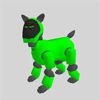|
|
R-Code Reference
Contents of this website are freeware and/or copyrighted material, and may not be sold
under any circumstances.
Email: dogsbody@dogsbodynet.com
Home:
https://dogsbodynet.com
Table of Contents
|
- Text Formatting
Requirements
- Comments
- Jump Labels
- Numbers
- Control Commands
- Action/Skit Commands
- Debug Commands
- Jump/Loop Commands
- Subroutine Commands
- Variable Declare & Assign
- Stack Commands
- Operators
- Stack Operators
- System Variables
- Platform Specific Variables
|
( EDIT, END, RUN, EXIT, HALT,
INIT, ! )
( PLAY, WAIT, STOP, QUIT )
( PRINT, VDUMP
)
( GO, IF, SWITCH, CSET, CASE, FOR, WHILE,
REPEAT, DO, BREAK
)
( CALL, ARG, RETURN, RET )
( GLOBAL, LOCAL, LET, SET, CLR,
VSAVE, VLOAD
)
( PUSH, POP, DUP, JT, JF
)
( ADD, SUB, MUL, DIV, MOD,
AND, IOR, XOR, NOT, LAND,
LIOR, LNOT, RND
)
|
|
1. Text
Formatting
Requirements
- Lines must be less than 127 characters (comments included).
- Only alphanumeric & underscore characters (A-Z, 0-9,
and _ ) should be used in variable names.
- All upper-case words are reserved for R-Code.
Use lower-case, or mixed-case for variable names.
- Spaces & tab can be used to indent commands for
readability.
- R-Code commands & parameters must be separated by colon
characters ( : )
SET:my_var_name:123
PLAY:ACTION:STAND
|
2. Comments
You can place comments
(text which AIBO skips) by using
double-slashes ( // ). Everything afterwards is
ignored.
Example: |
PLAY:ACTION:STAND // Make AIBO stand up
|
3.
Jump
Labels
Lines starting
with
colon characters define jump labels. Can be used
with IF, GO, and CALL
commands (and others).
Example: |
// Make AIBO sit & stand repeatedly forever...
:JumpHere
PLAY:ACTION:SIT
WAIT
PLAY:ACTION:STAND
WAIT
GO:JumpHere
|
4. Numbers
- Decimal numbers start with 0 to 9, or plus/minus signs (+ -)
- Hexadecimal numbers (base 16) must start with 0x or 0X, and
may contain digits 0 to 9, and A to F.
- Octal numbers (base 8) must start with 0o or 0O, and may
contain digits 0 to 7.
- Binary numbers (base 2) must start with 0b or 0B, and may
contain digits 0 and 1.
SET:decnum:123 // Positive decimal number
SET:posnum:+123 // Positive decimal number
SET:negnum:-456 // Negative decimal number
SET:hexnum:0xABC // Hexadecimal number (2748 in decimal)
SET:octnum:0o34567 // Octal number (14711 in decimal)
SET:binnum:0b01010101 // Binary number (85 in decimal)
|
5. Control
Commands
| EDIT |
Load new program |
| END |
End loading program |
| RUN |
Begin program (make AIBO perform program). |
| EXIT |
Stop program |
| HALT |
Shutdown AIBO (power off) |
| INIT |
Restart AIBO (reinitialize) |
| ! |
Force program to stop. |
EDIT - Load New
Program
Place AIBO into program
load mode. Any previously loaded program is
erased. Normally used for transferring programs from your
PC to AIBO, such as with Aibnet. Stop program load with END command.
Example:
|
EDIT
// Make AIBO sit & stand repeatedly forever...
:JumpHere
PLAY:ACTION:SIT
WAIT
PLAY:ACTION:STAND
WAIT
GO:JumpHere
END
|
END - End Program Load Mode
Use only in conjunction
with EDIT.
See above.
|
RUN - Begin Program
Make AIBO start performing
program loaded with EDIT/END commands.
|
EXIT - Stop Program
Make AIBO stop performing
program. Can be used within a loaded "running" program to
stop itself. Any skit being played will continue to
run until finished.
|
HALT - Shutdown AIBO
| Make AIBO stop performing
program and shutdown. Can be used within a loaded "running"
program to make AIBO turn itself off (for example if the battery gets
low). |
INIT - Restart/Reinitialize
AIBO
Restart the R-Code
parser.
Usage:
INIT:<init-level>
Only use values 2 or 9. All others are reserved or
undefined.
Examples:
|
INIT:2 // Reset dictionary & variable tables.
INIT:9 // Shutdown & reboot AIBO
|
! - Force Program to Stop
| Force AIBO to stop
performing program, and cancel playback immediately also.
Leaves AIBO in an unknown posture. |
!! - Normal Program Stop
| Make AIBO to stop
performing program. Same as EXIT command. Any skit
being played will continue to run until finished. |
6. Action/Skit
Commands
| PLAY |
Perform skit/action (add to a queue)
|
WAIT
|
Pause R-Code program (not skit playback).
|
STOP
|
Empty skit/action queue, and stop autorepeating skits
(such as tail wagging).
|
QUIT
|
Empty skit/action queue, and immediately stop skit
playback. |
PLAY - Perform skit/action
Add a skit or action to
the playback queue. You can dispatch several skits at once,
and AIBO will perform them sequentially in turn. The R-Code
program continues to run while the skit is being performed.
If you want to pause the program until the skit finishes, see the WAIT command.
Usage:
PLAY:ACTION:skitname[:optional parameters]
Note some builtin actions require parameters:
- Walk/kick/touch actions need an angle and distance
(in millimeters).
- Turn actions need an angle.
- Head movement actions need horizontal (left/right)
and vertical angles (up/down).
- Search/Track actions need a target, which must be
PINK_BALL.
Angles are in degrees. Negative angles mean right.
Positive
angles means left.
0 is straight-ahead.
90 means left.
-90 means right.
-180 is backwards.
Examples:
|
// Perform the beethoven5 skit (present in DogsLife)
PLAY:ACTION:beethoven5
WAIT // wait for skit to finish
PLAY:ACTION:STAND // Stand up (if not already doing so)
WAIT
PLAY:ACTION:WALK:0:500 // Walk 500mm forwards
WAIT
PLAY:ACTION:KICK:45:200 // Kick something 200mm away at 45 degrees
WAIT
PLAY:ACTION:TOUCH:45:200 // Touch something 200mm away at 45 degrees
WAIT
PLAY:ACTION:TURN:360 // Turn in place completely around.
WAIT
PLAY:ACTION:MOVE_HEAD:-45:-20 // Look right and down
WAIT
PLAY:ACTION:SEARCH:PINK_BALL // Search for the ball
WAIT
|
WAIT - Pause Program
Pause R-Code program
temporarily from doing anything else.
Usage:
WAIT
Pause until playback queue empty. Queued skits continue.
Does nothing if nothing queued or being performed.
WAIT:<number> Wait number of milliseconds
(1 to 30000).
WAIT:<part> R-Code 1.2 and
above. Wait until given part of AIBO idle.
The time/number parameter has a resolution of 32
milliseconds. ie:
Values 1
to 32 equal 32
Values
33 to 64 equal 64
Etc...
The part parameter can be one of the following:
MOTION_ALL All motions
MOTION_HEAD Head motion
MOTION_LEG Leg motion
MOTION_TAIL Tail motion
MOTION_MOUTH Chin motion
MOTION_EAR Ear motion
SOUND_ALL All sounds
LED_ALL All lights
LED_FACE Face (eye) lights
LED_MODE Mode lights
LED_TAIL Tail lights
Examples:
|
WAIT:2000 // Pause R-Code for two seconds.
PLAY:ACTION:STAND
WAIT // Pause R-Code until STAND action finished.
|
STOP - Empty Playback Queue
Empty the skit/action
playback queue, and stop autorepeating skits once last iteration
finishes.
Example:
|
PLAY:ACTION:PALONE.AUTO.TAILH // Wag tail horizontally...
WAIT:2000 // ...for two seconds
STOP
|
QUIT - Empty Playback Queue, and Stop Playback
Immediately
| Empty
the skit/action playback queue, and all playback immediately.
Can
leave AIBO in an unknown posture, forcing a stretch to reset things.
Not recommended for normal use. |
7. Debug
Commands
| PRINT |
Display a message, or contents of one or more variables
|
VDUMP
|
Show value of variable
|
PRINT - Display a Message
Display a message, and
optionally the value of one or more variables. Useful only
if connected over WLAN.
Usage:
PRINT:"message"[:one or more variables]
Message must be enclosed in quotes. You also must use
either "%d" or "%x" within the message to position displayed variable
values. %d for decimal. %x for
hexadecimal.
Example:
|
// Show current position of head...
PRINT:"Head_Tilt=%d Head_Pan=%d":Head_Tilt:Head_Pan
|
| Output appears as follows:
|
Head_Tilt=-45 Head_Pan=-20
|
VDUMP - Show value of variable
Second method for showing
variable value. Outputs variable name and its value to the
WLAN console.
Usage:
VDUMP:variable_name
Example:
|
// Show current position of head...
VDUMP:Head_Tilt
|
| Output appears as follows:
|
8. Jump/Loop
Commands
| GO |
Jump to label
|
| IF |
Conditional test |
| SWITCH |
Assign Context for CASE statement |
| CSET |
Conditional Test and Context Assign for CASE statement |
| CASE |
Perform parameter if Context matches value |
| FOR |
Start FOR
loop. Repeat commands inside FOR/NEXT specified number of
times.
|
| NEXT |
End FOR loop |
| WHILE |
Start WHILE loop. Repeat commands inside
WHILE/WEND while test true.
|
| WEND |
End WHILE loop
|
| REPEAT |
Start REPEAT loop. Repeat commands inside
REPEAT/UNTIL until test true. |
| UNTIL |
End REPEAT loop |
DO
|
Start DO loop.
Repeat commands inside DO/LOOP until test true. |
| LOOP |
End DO loop |
| BREAK |
Break out of loop |
GO - Jump to label
The R-Code program moves
to jump label.
Usage:
GO:label
Example:
|
// Make AIBO sit & stand repeatedly forever...
:JumpHere
PLAY:ACTION:SIT
WAIT
PLAY:ACTION:STAND
WAIT
GO:JumpHere
|
IF - Conditional test
Compare two numbers or
variables, and perform parameter accordingly. There are
several different flavors of the IF command...
Version
1
IF:<value1>:<op>:<value2>:THEN
// command block (performed only if
comparison succeeds)
ENDIF
Version
2
IF:<value1>:<op>:<value2>:THEN
// then block (performed if comparison
succeeds)
ELSE
// else block (performed if comparison
fails)
ENDIF
Version
3
IF:<value1>:<op>:<value2>:CALL:label[:argument-count]
If
comparison succeeds, perform CALL command and jump
to subroutine
at label with optional argument count (see CALL command for details).
Version
4
IF:<value1>:<op>:<value2>:BREAK
If
comparison succeeds, perform BREAK command and
exit nearest loop.
Version
5
IF:<value1>:<op>:<value2>:match-label
If
comparison succeeds, jump to label "match-label".
Version
6
IF:<value1>:<op>:<value2>:match-label:else-label
If
comparison succeeds, jump to label "match-label".
If
comparison fails, jump to label "else-label".
Values:
The
<value> fields can be either variables or numbers.
Operators:
The
<op> field can be one of the following:
= Equals (compare succeeds if both values equal)
== Equals (works same as above)
<> Not Equal
!= Not Equal (works same as above).
< Less than
<= Less than, or Equal
> Greater than
>= Greater than, or Equal
& Succeed if bitwise AND of values is non-zero
| Succeed if either
value non-zero (bitwise OR of values)
^ Succeed if bitwise
XOR of values is non-zero
&& Succeed if both
values non-zero
|| Succeed if either value
non-zero
Examples:
|
|
:JumpHere
IF:Back_ON:>:0:THEN
SET:Back_ON:0
PRINT:"Back Sensor Pressed"
ENDIF
IF:Jaw_ON:==:0:JumpHere
SET:Jaw_ON:0
PRINT:"Jaw Sensor Pressed"
GO:JumpHere
|
SWITCH - Assign Context for CASE statement
Set context for multiple
branching with CASE statement. A
useful shorthand for comparing a value against multiple numbers.
Should be immediately followed by one or more CASE
statements.
Usage:
SWITCH:<value1>
Example:
|
SWITCH:some_var
CASE:1:PRINT:"some_var = 1"
CASE:2:PRINT:"some_var = 2"
CASE:3:PRINT:"some_var = 3"
CASE:4:PRINT:"some_var = 4"
CASE:5:SET:some_var:55
CASE:6:GO:JumpHere
CASE:ELSE:PRINT:"some_var = Unknown"
|
CSET - Conditional test and Context Assign for
CASE statement
Perform comparison and set
context if successful. On a successful match,
subsequent CSET's are skipped.
Usage:
CSET:<value1>:<op>:<value2>:<context-value>
Example:
|
CSET:some_var:<:100:1
CSET:some_var:<:200:2
CSET:some_var:<:300:3
CSET:some_var:<:400:4
CSET:some_var:<:500:5
CSET:some_var:<:500:6
CASE:1:PRINT:"some_var < 100"
CASE:2:PRINT:"some_var < 200"
CASE:3:PRINT:"some_var < 300"
CASE:4:PRINT:"some_var < 400"
CASE:5:SET:some_var:55
CASE:6:GO:JumpHere
|
CASE - Perform parameter if Context matches
value
Compare context to
parameter value. If equal, perform
command. Alternately, can use "ELSE" instead of
value. In which case, command is performed if all previous CASE
statements failed.
Version
1
CASE:<value>:<command>
Version
2
CASE:ELSE:<command>
Example:
|
SWITCH:some_var
CASE:1:PRINT:"some_var = 1"
CASE:2:PRINT:"some_var = 2"
CASE:3:PRINT:"some_var = 3"
CASE:4:PRINT:"some_var = 4"
CASE:5:SET:some_var:55
CASE:6:GO:JumpHere
CASE:ELSE:PRINT:"some_var = Unknown"
|
FOR / NEXT - Repeat nested commands
Repeat nested commands
specified number of times. Variable gets set to
<from-value>, and is then incremented by 1 on each pass until
matches
<to-value>. The optional <step-value> can
change the increment, or even make it negative (for counting backwards).
Version
1:
FOR:<variable>:<from-value>:<to-value>
// nested commands
NEXT
Version
2
FOR:<variable>:<from-value>:<to-value>:<step-value>
// nested commands
NEXT
Examples:
|
// Make AIBO sit & stand five times...
FOR:some_var:1:5
PLAY:ACTION:SIT
WAIT
PLAY:ACTION:STAND
WAIT
NEXT
// Count backwards and display 50,40,30,20,10,0
FOR:some_var:50:0:-10
PRINT:"some_var = %d":some_var
NEXT
|
WHILE / WEND - Repeat nested commands while test true
Repeat nested commands
while comparison succeeds. Note: If comparison
fails on first attempt, nested commands are not
performed at all! Comparison occurs before nested
commands
performed.
Usage:
WHILE:<value1>:<op>:<value2>
// nested commands
WEND
See "IF" command for list of
available operators (the <op> field).
Example:
|
// Make AIBO sit & stand while back not pressed...
WHILE:Back_ON:==:0
PLAY:ACTION:SIT
WAIT
PLAY:ACTION:STAND
WAIT
WEND
|
REPEAT / UNTIL - Repeat nested commands until test true
Repeat nested commands
until comparison succeeds. Nested commands always performed
at least once. Comparison occurs after nested
commands
performed.
Usage:
REPEAT
// nested commands
UNTIL:<value1>:<op>:<value2>
See "IF" command
for list of available operators (the <op>
field).
Example:
|
// Make AIBO sit & stand until back pressed...
REPEAT
PLAY:ACTION:SIT
WAIT
PLAY:ACTION:STAND
WAIT
UNTIL:Back_ON:>:0
|
DO / LOOP - Repeat nested commands while or until
test true
Repeat nested
commands. Optionally supports comparing values both before
and after nested commands performed.
Usage:
DO[:WHILE|UNTIL:<value1>:<op>:<value2>]
// nested commands
LOOP[:WHILE|UNTIL:<value1>:<op>:<value2>]
See "IF" command for list of available
operators (the <op> field).
Examples:
|
// Make AIBO sit & stand forever...
DO
PLAY:ACTION:SIT
WAIT
PLAY:ACTION:STAND
WAIT
LOOP
// Make AIBO sit & stand while back not pressed...
DO:WHILE:Back_ON:==:0
PLAY:ACTION:SIT
WAIT
PLAY:ACTION:STAND
WAIT
LOOP
// Make AIBO sit & stand while back not pressed...
DO:UNTIL:Back_ON:>:0
PLAY:ACTION:SIT
WAIT
PLAY:ACTION:STAND
WAIT
LOOP
// Make AIBO sit & stand while neither jaw or back not pressed...
DO:WHILE:Jaw_ON:==:0
PLAY:ACTION:SIT
WAIT
PLAY:ACTION:STAND
WAIT
LOOP:UNTIL:Back_ON:>:0
|
BREAK - Break out of loop
Break out of loops.
Convenient for exiting a loop early, perhaps if a sensor detects
something unusual. Works with FOR/NEXT, WHILE/WEND, REPEAT/UNTIL,
or DO/LOOP.
You can break out of multiple nested loops with a single BREAK by
giving the optional level parameter.
Usage:
BREAK[:<level>]
Examples:
|
// Make AIBO sit & stand until back pressed...
DO
PLAY:ACTION:SIT
WAIT
PLAY:ACTION:STAND
WAIT
IF:Back_ON:>:0:BREAK
LOOP
FOR:some_var:1:10
FOR:another_var:1:10
IF:some_var:>5:THEN
BREAK:2 // exit both FOR loops
ENDIF
PRINT:"%d %d":some_var:another_var
NEXT
NEXT
|
9. Subroutine
Commands
| CALL |
Call subroutine |
| ARG |
Retrieve subroutine argument |
| RETURN |
Return from subroutine |
| RET |
Return from subroutine (context version) |
CALL - Call a Subroutine
The R-Code program moves
to the given label, but remembers where it came from. Using
RET or RETURN
resumes at the old location.
You can pass arguments to subroutines by PUSHing
them beforehand. Arguments allow reusing a subroutine in
different places, without dedicating variables. See ARG command for details.
Usage:
CALL:label[:argument-count]
Example:
|
:JumpHere
CALL:SayHello
GO:JumpHere
:SayHello
PRINT:"Hello"
RET
|
ARG - Get Stack Argument for Subroutine
Extracts an argument PUSHed before calling a
subroutine. The same number of arguments must be retrieved
as were pushed. The first argument pushed is the first
retrieved.
Usage:
ARG:<variable>
Example:
|
:JumpHere
PUSH:10
PUSH:Back_ON
PUSH:42
CALL:MySubroutine:3 // Tell subroutine there are 3 arguments
PRINT:"Back Again"
GO:JumpHere
// Subroutine starts here...
:MySubroutine
ARG:somevar1
ARG:somevar2
ARG:somevar3
PRINT:"Subroutine Args = %d %d %d":somevar1:somevar2:somevar3
RET
|
RETURN - Return from Subroutine (stack version)
Return to R-Code position
following CALL command. If
returning optional value, then use the POP command
to retrieve result.
Usage:
RETURN[:<value>]
Example:
|
:JumpHere
CALL:MySubroutine
POP:somevar
PRINT:"Subroutine result = %d":somevar
GO:JumpHere
:MySubroutine
PRINT:"Entered MySubroutine"
RETURN:123
|
RET - Return from
Subroutine (context version)
Return to R-Code position
following CALL command. Return
value placed into Context variable, for use with CASE
statement. If value not given, or zero is returned,
original Context value (on entry to subroutine) is returned.
Usage:
RET:<new-context-value>
Example:
|
CALL:MySubroutine
CASE:1:GO:JumpHere
CASE:2:GO:JumpThere
CASE:3:GO:JumpSomewere
// etc...
:MySubroutine
PRINT:"Entered MySubroutine"
RET:1
|
10. Variable
Declare and Assign
| GLOBAL |
Declare global variable
|
| LOCAL |
Declare local variable
|
| LET |
Assign variable a value
|
| SET |
Assign variable (plus system functions)
|
CLR
|
Clear sensor variable
|
VSAVE
|
Save variable value to
memory stick
|
VLOAD
|
Load variable value from
memory stick
|
GLOBAL - Declare Global
Variable
Define a global variable
visible to entire program. Not generally needed, since AIBO
makes all unknown new variables global by default. Can
optionally assign a value also.
Usage:
GLOBAL:<variable>[:<value>]
Example:
|
GLOBAL:somevar // Declare variable, defaults to zero.
GLOBAL:anothervar:123 // Declare another, defaulted to 123.
|
LOCAL - Declare Local
Variable
Define a local variable
visible in current scope only. Scope means something like a
subroutine, or loop (ie: WHILE/WEND).
Example:
|
LOCAL:somevar // Declare variable, defaults to zero.
LOCAL:anothervar:123 // Declare another, defaulted to 123.
|
LET - Assign Variable a
Value
Specify value variable to
be equal to.
Usage:
LET:<variable>:<value>
Example:
|
LET:somevar:123 // Assign user variable
|
SET - Assign Variable (plus
system functions)
Specify value variable to
be equal to. Also can clear sensor variables.
Generally you can safely use SET for all assignments (there is no
reason to use LET).
Usage:
SET:<variable>:<value>
Once the system sets the following variables, the only way to clear
them is using SET.
Head_ON
Head_OFF
Head_Hit
Head_Pat
Head_LONG
Back_ON
Back_OFF
Back_LONG
Jaw_ON
Jaw_OFF
Jaw_LONG
RFLeg_ON
RFLeg_OFF
LFLeg_ON
LFLeg_OFF
RRLeg_ON
RRLeg_OFF
LRLeg_ON
LRLeg_OFF
Examples:
|
SET:somevar:123 // Assign user variable
SET:Head_ON:0 // Clear Head_ON sensor
|
CLR:SENSORS - Clear Sensor
Variables
Sets to zero all
persistent sensor variables (those which store previous value).
Usage:
CLR:SENSORS
|
VSAVE - Save Variable
Save variable value to
memory stick. The variable name is used as a filename
(maximum name length of 8 characters). Use VLOAD
to read it back. Good for storing learned information (for
example).
Usage:
VSAVE:<variable>
Example:
|
VSAVE:somevar // Save value to /OPEN-R/APP/PC/AMS/SOMEVAR.SAV
|
VLOAD - Load Variable
Load value from memory
stick. The variable name is used as a filename (maximum
name length of 8 characters).
Usage:
VLOAD:<variable>
Example:
|
VLOAD:somevar // Load value stored in file /OPEN-R/APP/PC/AMS/SOMEVAR.SAV
|
11. Stack
Commands
The following commands
operate on the stack. R-Code manages the stack
just like a stack of dishes. The last thing placed on the
stack, is the first one removed.
|
| PUSH |
Add value to stack
|
| POP |
Remove value from stack
|
| DUP |
Duplicate value on top of stack
|
| JT |
Jump if top-most value on stack non-zero
|
JF
|
Jump if top-most value on
stack zero |
PUSH - Add Value to Stack
Add variable or constant
value onto stack.
Usage:
PUSH:<value>
Example:
|
PUSH:42
PUSH:somevar
MUL // Multiply somevar by 42. Result left on stack.
|
POP - Remove Value from
Stack
Remove top-most value from
stack. If variable not specified, top-most stack value is
discarded. If stack is empty, POP can cause an error.
Usage:
POP[:<variable>]
Examples:
|
POP:somevar // Remove top-most value from stack, and store in somevar
POP // Discard next value on stack
|
DUP - Duplicate Value on
Stack
Duplicate/copy top-most
value on stack.
Example:
|
PUSH:7
DUP // duplicate value of 7 on stack (now there are two 7's)
ADD
POP:somevar // somevar equals 14
|
JT - Jump if True
Remove top-most value from
stack. If non-zero, jump to label.
Usage:
JT:<label>
Example:
|
JT:JumpHere // POP topmost value from stack. If non-zero, jump.
|
JF - Jump if False
Remove top-most value from
stack. If zero, jump to label.
Usage:
JF:<label>
Example:
|
JF:JumpHere // POP topmost value from stack. If zero, jump.
|
12. Operators
The following commands
perform arithmetic on variables & value parameters.:
|
ADD:<var>:<value>
|
Add value to variable. variable =
variable + value
|
| SUB:<var>:<value> |
Subtract value from variable.
variable = variable / value |
| MUL:<var>:<value> |
Multiply variable by value. variable
= variable * value |
| DIV:<var>:<value> |
Divide variable by value. variable =
variable / value |
| MOD:<var>:<value> |
Remainder of dividing
variable by value. variable = variable % value |
| AND:<var>:<value> |
Bitwise AND variable with
value. variable = variable & value |
| IOR:<var>:<value> |
Bitwise OR variable with
value. variable = variable | value |
| XOR:<var>:<value> |
Bitwise XOR variable with
value. variable = variable ^ value |
| NOT:<var> |
Bitwise invert
variable. variable = ~variable |
| LAND:<var>:<value> |
Logical AND.
If both variable and value non zero, set to 1. Otherwise 0.
|
| LIOR:<var>:<value> |
Logical OR. If
either variable or value non zero, set to 1. Otherwise 0. |
| LNOT:<var> |
Logical NOT. If
variable zero, set to 1. Otherwise 0.
|
| RND:<var>:<from>:<to> |
Set variable to random
number between <from> and <to>.
|
ADD:somevar:123
SUB:anothervar:456
SET:somevar:0x55
AND:somevar:0xAA // somevar equals 0
SET:somevar:0x55
IOR:somevar:0xAA // somevar equals 255 (0xFF in hex)
SET:somevar:0x55
LAND:somevar:0xAA // somevar equals 1 (both non-zero)
SET:somevar:0
LAND:somevar:0xAA // somevar equals 0 (because one value zero)
SET:somevar:0
LIOR:somevar:0 // somevar equals 0 (both zero)
SET:somevar:0
LIOR:somevar:0xAA // somevar equals 1 (one value non-zero)
SET:somevar:0x55
LIOR:somevar:0 // somevar equals 1 (one value non-zero)
SET:somevar:0x5555
NOT:somevar // somevar equals 0xAAAA
SET:somevar:0
LNOT:somevar // somevar equals 1
SET:somevar:0x5555
LNOT:somevar // somevar equals 0
RND:somevar:1:10 // somevar set to random value between 1 and 10
|
13. Stack
Operators
The following commands
perform arithmetic on the stack. R-Code manages the stack
just like a stack of dishes. The last thing placed on the
stack, is the first one removed. To do math
with the stack, typically you'll first PUSH two
values. Next perform the operation. Lastly, POP the result.
|
ADD
|
Add value to variable. <push> =
<pop2> + <pop1>
|
| SUB |
Subtract value from variable. <push>
= <pop2> - <pop1> |
| MUL |
Multiply variable by value.
<push> = <pop2> * <pop1> |
| DIV |
Divide variable by value.
<push> = <pop2> / <pop1> |
| MOD |
Remainder of dividing
variable by value. <push> = <pop2> %
<pop1> |
| AND |
Bitwise AND variable with
value. <push> = <pop2> & <pop1> |
| IOR |
Bitwise OR variable with
value. <push> = <pop2> | <pop1> |
| XOR |
Bitwise XOR variable with
value. <push> = <pop2> ^ <pop1> |
| NOT |
Bitwise invert
variable. <push> = ~<pop> |
| LAND |
Logical AND.
If both <pop1> & <pop2> non zero, <push>
1. Otherwise 0.
|
| LIOR |
Logical OR. If
either <pop1> or <pop2> non zero, <push>
1. Otherwise 0. |
| LNOT |
Logical NOT. If
<pop> value zero, <push> 1. Otherwise 0.
|
| EQ |
If <pop2> and
<pop1> equal, <push> 1. Otherwise 0. |
| NE |
If <pop2> and
<pop1> not equal, <push> 1. Otherwise 0. |
| LT |
If <pop2> less than
<pop1>, <push> 1. Otherwise 0. |
| LE |
If <pop2> less than
or equal to <pop1>, <push> 1. Otherwise 0. |
| GT |
If <pop2> greater
than <pop1>, <push> 1. Otherwise 0. |
| GE |
If <pop2> greater
than or equal to <pop1>, <push> 1. Otherwise 0. |
| RND:<from>:<to> |
<push> random value
between <from> and <to>
|
RND:<to>
|
<push> random value
between zero and <to>
|
PUSH:200
PUSH:100
SUB
POP:somevar // result is 100 (200-100)
PUSH 100
PUSH 2
PUSH 4
PUSH 6
ADD
MUL
DIV
POP:somevar // result is 5 = 100/((4+6)*2)
|
14. System
Variables
AiboId Least significant byte of WLAN IP address. Zero if not connected.
AiboType 210, 220, 310, or 7
Year Year (2000 or later)
Month Month (1-12)
Day Date (1-31)
Hour Hour (0-23)
Min Minute (0-59)
Sec Second (0-59) - 2 second resolution
Dow Day of week (0=Sunday, 1=Monday, 2=Tuesday, ..., 6=Saturday)
Seed Random number seed (default is 1)
Status Startup Status. 0=Normal, 1=Recovery (from falling over)
Context Context value
Wait Number of actions/skits queued for playback
Clock Clock (incremented by 1 every 32 ms)
Brightness Ambient brightness (0-255)
Pink_Ball Pink ball. Set 1 once detected (clear w/SET)
Pink_Ball_H Pink ball horizontal angle (in degrees, 0=center, pos=left, neg=right)
Pink_Ball_V Pink ball vertical angle (in degrees, 0=center, neg=down, pos=up)
Pink_Ball_D Distance to pink ball from nose camera (in millimeters)
AU_Voice Set if voice command recognised (clear w/SET)
AU_Voice_ID Voice ID (1-53)
AU_AiboSound Set 1 if AiboSound detected (clear w/SET)
AU_AiboSound_ID AiboSound ID (1-35)
AU_AiboTone Set 1 if AiboTone detected (clear w/SET)
AU_AiboTone_ID AiboTone ID (1-68)
Temp_Hi Set if temperature too high. AIBO will auto-shutdown in 20 seconds.
LFLeg_1 Left-front Hip Joint (front/back direction, in degrees)
LFLeg_2 Left-front Hip Joint (left/right direction, in degrees)
LFLeg_3 Left-front Knee Joint (degrees)
LRLeg_1 Left-hind Hip Joint (front/back direction, in degrees)
LRLeg_2 Left-hind Hip Joint (left/right direction, in degrees)
LRLeg_3 Left-hind Knee Joint (degrees)
RFLeg_1 Right-front Hip Joint (front/back direction, in degrees)
RFLeg_2 Right-front Hip Joint (left/right direction, in degrees)
RFLeg_3 Right-front Knee Joint (degrees)
RRLeg_1 Right-hind Hip Joint (front/back direction, in degrees)
RRLeg_2 Right-hind Hip Joint (left/right direction, in degrees)
RRLeg_3 Right-hind Knee Joint (degrees)
Batt_Rest Battery charge remainder [%]
Batt_Temp Battery temperature [C]
Body_Temp Body temperature [C]
Distance Distance to obstacle [mm]
Head_ON Set if head sensor pressed (clear w/SET)
Head_LONG Set if head sensor pressed for 3 or more seconds (clear w/SET)
Head_Pat Set if head sensor stroked back and forth twice (clear w/SET)
Head_Hit Set if head sensor touched briefly and forcefully (clear w/SET)
Head_OFF Amount of time head sensor pressed [msecs]
Back_ON Set if back sensor pressed (clear w/SET)>
Back_LONG Set if back sensor pressed for 3 or more seconds (clear w/SET)
Back_OFF Amount of time back sensor was pressed [msecs]
RFLeg_ON Set if right front paw sensor was pressed (clear w/SET)
RFLeg_OFF Amount of time right front paw sensor was pressed [msecs]
LFLeg_ON Set if left front paw sensor was pressed (clear w/SET)
LFLeg_OFF Amount of time left front paw sensor was pressed [msecs]
RRLeg_ON Set if right hind paw sensor was pressed (clear w/SET)
RRLeg_OFF Amount of time right hind paw sensor was pressed [msecs]
LRLeg_ON Set if left hind paw sensor was pressed (clear w/SET)
LRLeg_OFF Amount of time left hind paw sensor was pressed [msecs]
15.
Platform
Specific Variables
ERS-210
Head_Tilt Head Up/Down Angle (degrees)
Head_Pan Head Left/Right Angle (degrees)
Head_Roll Head Roll Angle (side-to-side, degrees)
Mouth Mouth (degrees)
Jaw_ON Set if chin sensor pressed (clear w/SET)
Jaw_OFF Length of time face sensor was pressed [ms]
Jaw_LONG Set if chin sensor was pressed for 3 or more seconds (clear w/SET)
Tail_Pan Tail: horizontal (left/right) angle [degrees]
Tail_Tilt Tail: Vertical (up/down) angle [degrees]
ERS-220
Head_Tilt Head: vertical (up-down) angle [degrees]
Head_Pan Head: horizontal (left-right) angle [degrees]
Head_Roll Head: roll angle [degrees]
Jaw_ON Face sensor pressed (clear w/SET)
Jaw_OFF Length of time face sensor was pressed [ms]
Jaw_LONG Face sensor was pressed for 3 seconds or longer (clear w/SET)
ERS-310
Head_Tilt Head: vertical (up-down) angle 1 [degrees]
Head_Tilt_2 Head: vertical (up-down) angle 2 [degrees]
Head_Pan Head: horizontal (left-right) angle [degrees]
Tail_Roll3 Tail rotated 3 times (in either direction)(clear w/SET)
Tail_RollR Tail rotated clockwise (clear w/SET)
Tail_RollL Tail rotated counterclockwise (clear w/SET)
Tail_U_LONG Tail pressed forward 3 seconds (clear w/SET)
Tail_D_LONG Tail pressed backward 3 seconds (clear w/SET)
Tail_R_LONG Tail pressed right 3 seconds (clear w/SET)
Tail_L_LONG Tail pressed left 3 seconds (clear w/SET)
Tail_U_ON Tail pressed forward (clear w/SET)
Tail_D_ON Tail pressed backward (clear w/SET)
Tail_R_ON Tail pressed right (clear w/SET)
Tail_L_ON Tail pressed left (clear w/SET)
|
|
|
|