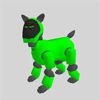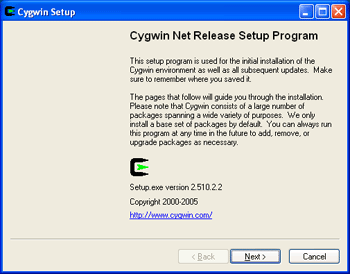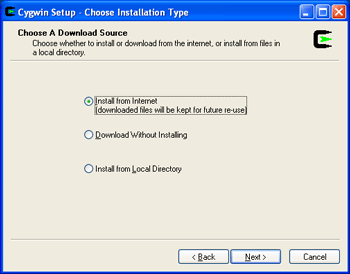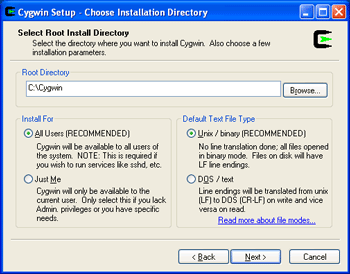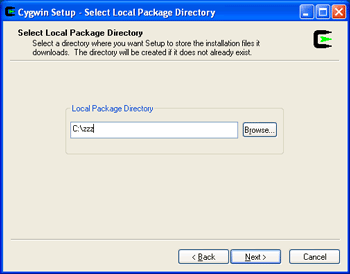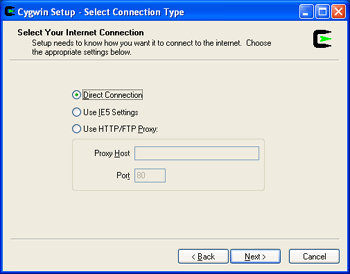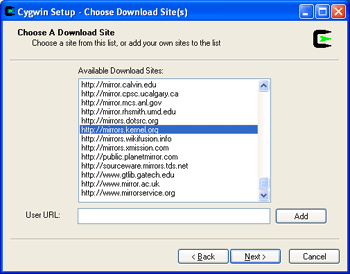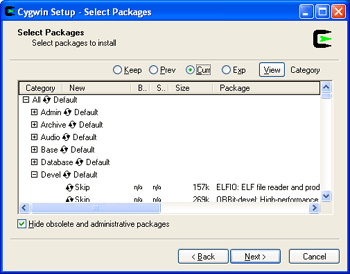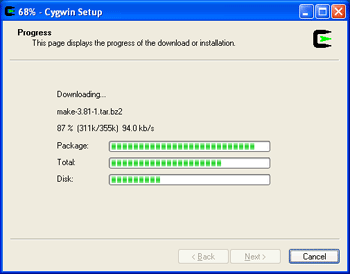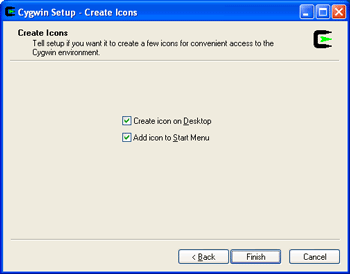Popular
Tools
Tech Info
Links
Cygwin Install
Tutorial
Contents of this website are freeware and/or copyrighted material, and may not be sold
under any circumstances.Email: dogsbody@dogsbodynet.com Home: https://dogsbodynet.com
Table
of Contents
1. Introduction OPEN-R requires a Unix/Linux like environment. To work with it on Windows, the Cygwin package can be used. It's based on Linux, and allows Linux programs (for the most part) to work under Windows. I suggest having at least 1GByte of free disk space available to download and install Cygwin. 2. Download Installer Download the following Cygwin setup program: https://www.cygwin.com/setup-x86.exe. Save it to your desktop, and launch once ready. NOTE: It's important use the Cygwin 32-bit installer. The OPEN-R SDK toolchain is not compatible with Cygwin-64.
|